| Building
the Ultimate Space Quest Computer
You
must understand the Space Quest games simply aren't designed to
work with your Pentium 4 3Ghz Windows XP machine (or whatever they're
selling now). You can try any slow down utility to help you through
the timer bugs, but it
won't prevent most of the bugs from happening anyway. You can try
any DOS emulator there is, but it still won't get the job done right.
You'll get a game in return that doesn't act like it should. Not
to mention using slow down utilities make the animations rusty and
degrade game play. And who wants to use stupid utilities anyway?
You just want to play the games, without any hassle. Without timer
problems, without memory shortages, without that frustrating "out
of hunk" message. Your best solution is simply to play Space
Quest on a fast 486 computer or early Pentium. Most people don't
know DOS about old computers, so this article is here to guide you
a little bit. More importantly, I hope to encourage you to buy an
old computer. It'll make the games shine like you've never seen
before. If you're a die-hard fan of the Series, other old Sierra
games, or any old game for that matter (that doesn't run 100% on
today's computer), than the little bit of trouble is worth it! And
it's also
a lot of fun to build your own Space Quest Computer! So let's get
going!

The
hardware
Buying
the right computer
Processor, CD-Rom drive, disk drive and outer casing
Hard drive, RAM
Video card and screen
Sound card: the Creative Labs SoundBlaster CT4170
Others
Conclusion
The
Disk Operating System
- DOS
Installing
Disk Operating System 5.0 English and make the keyboard work
Mouse driver
CD-Rom driver
Sound card driver
Conclusion
Installing
the SQ games
Space
Quest 1 EGA
Space Quest 1 VGA
Space Quest 2
Space Quest 3
Space Quest 4 CD-Rom talkie version, as supplied with the collection
Space Quest 5 English
Space Quest 6 DOS
Space Quest 6 DEMO
Crazy Nick's Picks
Before playing the games: installing the Sierra Boot Disk
Fine
tuning your system
Additional
reading
Some simple trouble shooting
I've still got Timer Problems! - Install the Timer Fixes
I've still got Timer Problems! - Disable your processor cache
Installing patches to improve the games
Installing saved games
Installing mini games
Optimizing the mouse

Before
reading any further
Now, I know what you think. DOS: Isn't that the old typewriter my
father used to work with in the old days? But don't get discouraged!
I've made my own custom build Space Quest computer with just a little
bit of outside help. Blimey, if I can do it, you can too. Not to
mention I didn't had such a neat article to read. The only thing
I ask from you is a little bit of computer knowledge. I assume you
can open a computer and don't run screaming to your mom because
the wires look like they haven't been dusted in ages. Seriously
though, this is what I expect from you:
A little bit of DOS knowledge, just the primitive basics like:
changing directories, listing directories, using the DOS editor
(opening, saving and editing some simple text files), know how
about software drivers and stuff like that. No major hacker crap
required.
A little bit of hardware knowledge: I expect you can open a computer
and be able to locate its major components. I'll provide pictures
of those in the article where ever possible. Being able to locate
the processor, the internal memory, the hard drive, the CD-ROM
drive, the IDE cables, the sound card and the video card is considered
to be enough.
If
this talk makes you dizzy, there's no use in reading any further.
You simply needed to have at least some basic computer knowledge
when you had a computer back in the 1980-1995 era. And since we're
going to make such a computer, you can do the math. I don't consider
myself as a major computer nerd, but I think I do know the basics.
If you don't, please buy a booklet that explains things about
DOS and old computer hardware. These booklets should be easy be
find in your local bookshop for a buck or two. Make sure you find
a book with lots of illustrations and that doesn't go into too
much hardware and software details.
Enough
already! Let's DOS!

The
hardware
 Buying
the right computer Buying
the right computer
Before
you can play Space Quest you'll need a computer. Try your local
garage sales, dumb shops or whatever. Maybe you can get an old computer
from your school or buy one at your computer shop for a few bucks?
What about the good old attic? What about grandma and/or other near-dead
relatives and/or friends who might have an old computer laying around?
Check out the ads in your local newspaper. There are lots of suckers
who want to sell their "useless" computer. You might even
want to check online auction sites like Ebay.
I'm sure you'll be able to buy a 80486, Pentium 90 or Pentium 120
for under 25 bucks or so. A complete system that includes a keyboard,
mouse, screen and software (the one thing we won't need to have
included, mind you) might cost about 50 bucks. I don't think you
should go any higher than that. After all, it's antique we're talking
about.
Processor,
CD-Rom drive, disk drive and outer casing
I recommend buying a computer which isn't faster as 150 Mhz, preferably
a Pentium 1 90Mhz. I think the 486 is just a little bit too slow
for Space Quest 6. However, running Space Quest when using a Pentium
200Mhz will already be enough to trigger the
timer issues. And that, my friends, we don't want. I myself
own a specially Space Quest build Pentium 1 120Mhz which had some
timer issues at first. However, these were solved when I installed
the cool timer fixes! Anyway, let's not get into too much of that
kind of detail already.
I
recommend buying a tower casing, and not a desktop-build. Desktops
are much more closed systems and don't allow you to explore, build
and expand that easily. Buy a nice tower with a cd-rom player (24
speed is more than enough), a 3,5" disk drive and one 5,25"
slot empty (you might want to install a 5,25" disk drive later
on for the ultimate experience). Before you run out of your home
to buy the computer, you'll need to consider a few other things.
 At
first, I had a 486 Compaq computer which used a rather weird
CD-Rom
bay system. I wanted to install a CD-Rom drive (it didn't come
with any) which I bought in a local computer shop. Installing
the drive
was possible, but I needed some kind of metal guiders which didn't
come with the pc. So, recalling that experience, I don't recommend
buying a brand pc like Compaq, Dell, HP or something like that
(those
guys always have their own system and hardware). Try finding a
brand-less computer (or a brand nobody has ever heard about).
You might
want to take a look inside the computer and see if there's any
weird railing system that suspends the CD-Rom or other internal
components
before you decide to buy it. As you can see in the image here to
the right, the spot marked with the number 1 confirms that this
system locks the cd-rom drive and 3,5 disk drive into place with
simple screws. However, you might want to look at the other side
to be sure there aren't any railings or stuff like that. At
first, I had a 486 Compaq computer which used a rather weird
CD-Rom
bay system. I wanted to install a CD-Rom drive (it didn't come
with any) which I bought in a local computer shop. Installing
the drive
was possible, but I needed some kind of metal guiders which didn't
come with the pc. So, recalling that experience, I don't recommend
buying a brand pc like Compaq, Dell, HP or something like that
(those
guys always have their own system and hardware). Try finding a
brand-less computer (or a brand nobody has ever heard about).
You might
want to take a look inside the computer and see if there's any
weird railing system that suspends the CD-Rom or other internal
components
before you decide to buy it. As you can see in the image here to
the right, the spot marked with the number 1 confirms that this
system locks the cd-rom drive and 3,5 disk drive into place with
simple screws. However, you might want to look at the other side
to be sure there aren't any railings or stuff like that.
Number
2 points to an empty 5,25" bay. Perfect for that old 5,25"
disk drive. If the computer doesn't come with a CD-Rom drive (which
is quite possible with these oldies) buy one at your local computer
shop. Don't buy anything fancy. Those 52 speeds cd-rom drives only
make a lot of noise. I recommend a 12, 24 or 36 speed (not higher,
it's useless) ATAPI IDE cd-rom drive which shouldn't cost you more
than 20 bucks. It'll come with an instruction manual but I know
for sure you guys out there who are going to buy a second hand oldy
don't have such documents. You might want to download this
standard ATAPI IDE CD-Rom manual (188
KB, PDF file). And this document
(140 KB, PDF file) explains more about
IDE, jumper settings and MASTER/SLAVE related stuff. Highly recommend
reading, straight from this site's fast server. If you're already
worrying about installing DOS drivers, don't. I'll explain all that
later on. For now, we just need to get you some serious hardware
to get the job done. Anyway, we're drifting off. Maybe your computer
already comes with CD-Rom drive and you don't need to install one.
Let's
sum up what we've gotten so far: I recommend the Pentium 1 90Mhz
system as ultimate Space Quest computer, constructed inside a (mini)tower
with 3,5" disk drive and CD-Rom drive. Now we've decided with
what kind of basic configuration we're going to work with, we can
talk about more important things like RAM and sound cards.
Hard
drive, RAM
 I
don't think the hard drive is all that important. You might want
to ask the former owner if it was extensively used. A hard drive
of 250MB is already more than enough for your Space Quest games,
even when choosing the full installation option for all of the games,
demo's, save games and patches. If you want to install more than
just Space Quest on your computer, you might need a larger drive.
I recommend a drive of 250 to 800MB. I think it's possibly to use
hard drives in excess of 2GB with DOS (the OS we're going to use)
but I don't recommend it. Please note that hard drives any larger
than 800MB's are considered to be extremely huge for the DOS OS.
They won't come with your second hand computer anyway. So, whatever
hard drive comes with your computer, it'll be large enough for the
Space Quest games. For once, we won't have to deal with any available
disk space! I
don't think the hard drive is all that important. You might want
to ask the former owner if it was extensively used. A hard drive
of 250MB is already more than enough for your Space Quest games,
even when choosing the full installation option for all of the games,
demo's, save games and patches. If you want to install more than
just Space Quest on your computer, you might need a larger drive.
I recommend a drive of 250 to 800MB. I think it's possibly to use
hard drives in excess of 2GB with DOS (the OS we're going to use)
but I don't recommend it. Please note that hard drives any larger
than 800MB's are considered to be extremely huge for the DOS OS.
They won't come with your second hand computer anyway. So, whatever
hard drive comes with your computer, it'll be large enough for the
Space Quest games. For once, we won't have to deal with any available
disk space!
 Make
sure you've got "lots of RAM" in it. The last 3 SQ's run
more smoothly if you have, let's say, 8MB to 32MB RAM (32MB is quite
a large amount, mind you) in your computer. Buying RAM that is suited
for your 486, P90 or P120 motherboard shouldn't be all that hard
to find. If you don't know what kind of RAM module you need to buy,
locate your RAM module and see if there's any space for another
one. Most of the time you'll have 2 empty slots left. If all of
them are full than you're out of luck. On the other side, if all
of them are full you might not need any more RAM. Boot your computer
and see how far your memory counter... Uhhhm... counts (32MB equals
32768KB). To buy more RAM, remove the current module from your computer
and bring it along to the computer shop and ask if they have any
of those RAM modules for your computer. You might want to search
Google for "buy 16 MB EDO RAM" or something like that.
A 8MB RAM module shouldn't cost more than 5 bucks. Don't worry about
it too much, though. Space Quest 6 will run fine when using as little
as 8MB. Make
sure you've got "lots of RAM" in it. The last 3 SQ's run
more smoothly if you have, let's say, 8MB to 32MB RAM (32MB is quite
a large amount, mind you) in your computer. Buying RAM that is suited
for your 486, P90 or P120 motherboard shouldn't be all that hard
to find. If you don't know what kind of RAM module you need to buy,
locate your RAM module and see if there's any space for another
one. Most of the time you'll have 2 empty slots left. If all of
them are full than you're out of luck. On the other side, if all
of them are full you might not need any more RAM. Boot your computer
and see how far your memory counter... Uhhhm... counts (32MB equals
32768KB). To buy more RAM, remove the current module from your computer
and bring it along to the computer shop and ask if they have any
of those RAM modules for your computer. You might want to search
Google for "buy 16 MB EDO RAM" or something like that.
A 8MB RAM module shouldn't cost more than 5 bucks. Don't worry about
it too much, though. Space Quest 6 will run fine when using as little
as 8MB.
Video
card and Screen
 The
first Space Quest is happy when it can run using a CGA card, but
you'll need a SVGA video card to play Space Quest 6 in full glory.
I recommend using an ISA or PCI card. You can recognize an ISA card
by the typical size of the golden connector at the bottom of the
card. Also, an ISA card fits into a large black socket (or slot)
in the motherboard. If your video card is connected to a white socket
than you have a newer card: a PCI card. I don't recommend a AGP
video card for your Space Quest computer (they are installed in
the brown slot). DOS wasn't designed to work with AGP. The
first Space Quest is happy when it can run using a CGA card, but
you'll need a SVGA video card to play Space Quest 6 in full glory.
I recommend using an ISA or PCI card. You can recognize an ISA card
by the typical size of the golden connector at the bottom of the
card. Also, an ISA card fits into a large black socket (or slot)
in the motherboard. If your video card is connected to a white socket
than you have a newer card: a PCI card. I don't recommend a AGP
video card for your Space Quest computer (they are installed in
the brown slot). DOS wasn't designed to work with AGP.
It's
possible your video card is integrated into your motherboard. If
this is the case, you don't need to worry all that much, unless
it's a P1 120Mhz + motherboard (note the plus). But as I said earlier,
I don't recommend using such "fast" systems anyway. The
amount of RAM on your card is totally irrelevant. As long as your
card is VGA compatible than you're fine. And I guess all cards that
comes with a 486, P1 90Mhz or P1 120Mhz are.
 The
screen is not really important either. I recommend using a 14"
or larger screen. It'll be pretty cool playing Space Quest 1 EGA
on a 21" screen, but that's overdoing the whole thing. Not
to mention your second hand computer will probably come with a 15"
max, which is more than perfect for the job. I use a 12" IBM
color screen, the same one supplied with the Junior PC. It might
as well be one of the first color computer screens ever produced.
It plays SQ6 just nicely. I personally think a small screen adds
more "nostalgia" to the whole thing, but that's just me.
For that reason, I would personally choose a small screen in favor
of a larger one. So whatever comes with your computer will be fine.
If you want any hard figures from me, find an ISA or PCI video card
with at least 1 or 2 MB RAM and a screen that runs SVGA at 640 x
480 pixels @ 85hz. The
screen is not really important either. I recommend using a 14"
or larger screen. It'll be pretty cool playing Space Quest 1 EGA
on a 21" screen, but that's overdoing the whole thing. Not
to mention your second hand computer will probably come with a 15"
max, which is more than perfect for the job. I use a 12" IBM
color screen, the same one supplied with the Junior PC. It might
as well be one of the first color computer screens ever produced.
It plays SQ6 just nicely. I personally think a small screen adds
more "nostalgia" to the whole thing, but that's just me.
For that reason, I would personally choose a small screen in favor
of a larger one. So whatever comes with your computer will be fine.
If you want any hard figures from me, find an ISA or PCI video card
with at least 1 or 2 MB RAM and a screen that runs SVGA at 640 x
480 pixels @ 85hz.
I
can draw a quick and simple conclusion. If you buy a 486, P1 90Mhz
or P1 120Mhz computer, the video card will be good enough to play
Space Quest 6. So all this whining I just told you is really not
all that important. However, you might want to check if your computer
DOES NOT come with an AGI video card. We might have trouble
with DOS later on.
Sound
card: the Creative Labs SoundBlaster CT4170
The things we've talked about so far are really the most
basic things we need for our Space Quest computer. Basically, whatever
comes with your 486, P1 90Mhz or P1 120Mhz is perfect for all your
Space Quest needs... Except the sound card, which is a nasty exception
to this rule. It's important to know what kind of sound card you
have as your ultimate Space Quest computer might not come with any
manuals and drivers.
Before
we'll talk about the sound characteristics of sound cards I want
to talk about the hardware part. Locating the sound card is probably
the most important thing of the entire hardware chapter. It's also
quite easy. Please take a look at the image below. That's a standard
sound card. It doesn't matter how the four in- and outputs are arranged
but you'll almost always find: a microphone input, a line out or
speaker output (you'll connect your speakers to this one), a line
in and the so-called "game port". You can connect a joystick
or a musical instrument, like a keyboard, to this input.

So
far so good. We've located the sound card. If you can't locate it,
you're either incredibly stupid or you simply don't have one. If
you don't have a card, tough luck, but don't give up hope. A simple
ISA sound card is easy to get and is dirty cheap.
Locating
the card is one thing, identifying it is another. First of all,
if you have a PCI sound card (you've read in the video card part
how you can identify PCI) you're out of luck. These card are fine
when using Windows, but we're going to use DOS. And DOS has a problem
with PCI cards because they are too complex (modern). Some of you
nerds out there can probably make some PCI sound cards work in DOS,
but I'm not going to try nor am I going to explain it in this article.
And that's besides the point that SQ1 VGA, SQ3, SQ4 and SQ5 are
not designed for PCI sound cards so we're not going to work with
those. As I said earlier, your sound card might be integrated into
the motherboard. This means the sound in- and outputs are connected
to your motherboard instead of a separate card. I don't think 486,
P1 90Mhz and P1 120Mhz already came with integrated sound cards,
but this might as well be the case. If so, all should be compatible
with the Sound Blaster standard (we'll talk about that later) and
fine for Space Quest. The downside is you can't switch cards that
easily. If your integrated card sucks, than you're out of luck.
I'm not going to talk about turning off the integrated card and
using another one in this article. Switching a sucky ISA sound card
for a better one, at the other hand, is as easy as pie.
 Gathering
more information about your card is required to successfully run
the games. You might want to take the card out of the computer and
examine it. Maybe
you can find the brand and type (188 KB)?
If you succeed in doing so, downloading the right driver (or: software
package to make your card work) for your card will be much easier.
Most companies offer drivers at their website. Gathering
more information about your card is required to successfully run
the games. You might want to take the card out of the computer and
examine it. Maybe
you can find the brand and type (188 KB)?
If you succeed in doing so, downloading the right driver (or: software
package to make your card work) for your card will be much easier.
Most companies offer drivers at their website.
Now,
the quality of sound you will have for your Space Quest games depends
whether or not your sound card has a nice quality MIDI table. You
see, all the Space Quest games rely heavily on your sound card's
MIDI WAVE table. And you can't see that from the outside whether
or not your card has a good one. It's embedded, so to speak, in
the chipset of your card. If it sucks, the games will sound like
crap too. You've probably heard a few of this site's songs, located
in the soundtrack pages. These songs are recorded using the MT-32
and other mind blowers. These sound cards or sound modules were
considered the best of their time, and as far as MIDI playback goes,
this still stands. If you want the ultimate Space Quest sound experience,
I recommend you to get a Roland MT-32 sound module along with a
Creative SoundBlaster to make it work. Be prepared to cough up some
bucks.
Simply
put, 95% of the cards out there won't come even close to that kind
of quality. However, when using a standard ISA 16bit SoundBlaster
card (or an ADLIB, Roland or compatible card) your Space Quest games
will sound nice, but probably rather unimpressive. Discussing whether
or not a card is good is simply your personal taste. Of course,
I'll be the first to agree with you if you've decided to get another
sound card because the one supplied with your Space Quest computer
simply isn't cutting it. First, we need to make the sound card work,
so we won't have any quality debates soon.
To
sum it up: I recommend an ISA 16bit sound card. SoundBlaster,
ADLIB,
Roland or compatible. If your computer doesn't come with any, it's
back to a computer store that still sells old parts. Or,
brows
Ebay
for one. 10 bucks will be enough to make yourself owner of such
fine cards. If you want more information about which card you
should
choose, please visit the Sierra
Music Central and mail the webmaster, Alistair Gillett. I
myself use a Creative Labs model number CT4170 Sound Blaster card.
Which
is fine, but not really impressive. Still, it beats the hell out
of today's cheaply integrated sound cards. Try playing a decent
midi using a Pentium 3 or higher. It's pathetic. If you want something
better than the CT4170, try the AWE32. That card is completely
General MIDI compatible and thus ultra suitable for the Space
Quest games. Quite a bit better than the AWE32 is the Roland SC-55.
But it's also a lot more expensive. In my opinion, the ultimate
sound
machine
for
the
Space
Quest Series still is the Roland MT-32 (or the internal version
of the MT-32, the LAPC-1). However, please note that the
MT-32 isn't the best choice for SQ5 and 6 (whereas it is for SQ1,
3 and 4).
Just
to illustrate the differences between soundcards and soundsetting,
please hear the following four soundclips. The last one (Roland
LAPC-1) sounds the way SQ3 is meant to sound. As you can hear, it's
vitally important which music system you use. The SoundBlaster card
in our computer is a mixture of the Adlib and the Roland card so
to speak. A pretty acceptable outcome, but far from perfect.
PC JR (160 KB)
IBM
Music Feature Card (160 KB)
Adlib
card (160 KB)
Roland LAPC-1 (160
KB)
Others
That leaves use with unimportant things like keyboards, mouse, joystick,
speakers and other crap. It's really unimportant what you have.
Using a three buttoned mouse is fine, but two or one will work too.
If you happen to need an adaptor plug for your keyboard or mouse,
they are widely available at your computer store. I have personally
never used joysticks for the Space Quest games. And of course, the
better your speakers, the better the sound.
Conclusion
Well,
that's about it for the hardware. I wish you good luck in finding
a suited system. Let me give you a list of my Space Quest computer:
Processor:
Pentium-S 120 Mhz
Motherboard: Intel PT-2006 with 82430 VX PCIset chipset
Harddisk: Maxtor 81630A4 1.6GB hard disk (this size is NOT recommended
for your computer)
RAM: 32 MB EDO RAM (this is a HUGE amount for this configuration)
Phoenix SVGA video card, 2 MB (chipset S3 trio64v+ 86c765 PCI)
Creative Labs model number CT4170 Sound Blaster card (16 bit)
12" IBM Junior PC color monitor, capable of running 640 x 480
@ 85 HZ
3.5" 1.44 MB disk drive (A:\ Double Side High Density)
5.25" 1.2 MB disk drive (B:\ Double Side High Density)
Hitachi CDR-7930 8 speed CD-Rom drive
3 buttoned Logitech mouse
Standard QWERTY US Keyboard
DOS 6.22 English

The
Disk Operating System
- DOS
Before
reading any further
This article assumes you have 8 empty HD disks ready and have a
basic knowledge about the Disk Operating System or DOS for short.
If you don't know anything about DOS, learn the basics here.
Further more, the computer you're using now to browse my site must
have a 3,5" disk drive and WINZIP
installed (or Drop
Zip if you're using a Macintosh). Both programs are free and
are needed to unpack the ZIP archives that are offered in this article.
You'll have to know how to unpack the ZIP archives and put them
onto a disk or you won't be able to follow the instructions of the
article below.
Installing
Disk Operating System 5.0 English and make the keyboard work
After
a lot of searching you've finally found the right computer for the
job. I assume you have bought a second hand computer from some place
which still has the Operating System (and possibly the previous
owner's files) on the hard drive. We're going to empty your hard
drive by using the format command. Turn on the computer and wait
until the Operating System loads. This is probably DOS or Windows
95. If it's Windows 95, please click on the START menu, click SHUT
DOWN and than select the option REBOOT THE COMPUTER IN DOS (or something
that looks like that). The computer will load in DOS. If your computer
came with DOS installed, you don't need to do anything and are ready
for the job. If your computer doesn't boot at all, the hard drive
will probably already be empty. Insert disk 1 of DOS 5.0 and turn
on your computer.
To
format your hard drive type: "FORMAT C:" to start the
formatting sequence. The computer will give you a warning that all
the information, files and data on the hard drive will be erased
and after having pressed the "Y" key on your keyboard,
the formatting will start. After a few seconds you've got a perfectly
clean hard drive for our little project. DOS 5.0 comes with three
disks and installing it should be easy as pie. I assume you already
have DOS 5.0 or have downloaded it
(1.3 MB) from my site. If you've downloaded it please unpack
the ZIP files and copy the files from the folders dos5d1, dos5d2
and dos5d3 onto three empty disks. You might want to label the disks.
If you're having problems with installing the DOS 5.0 package, I
can also offer you DOS 6.22.
As the readme file says, you should use WinImage or Rawrite to make
the floppy disks (I suggest Rawrite
for Windows 2000 and XP (237 KB)).
DOS 6.22 offers some excellent features like scandisk and a defragmentation
program. Needless to say, I've tested the Series on both OS myself.
Put
disk 1 into the computer and press CTRL ALT DELETE to reboot, or
hit your computer's reset button. The installation should begin
momentarily. When the installation loads, follow the onscreen instructions.
Please disable the option to boot the computer in DOS SHELL. We
won't need such crap for you Space Quest computer. Be sure to select
the right keyboard. This is almost certainly the US keyboard. If
the installation gives you any errors regarding the keyboard, don't
worry, we can fix that. Just go with the flow, and let DOS decide
which keyboard it wants to use. Make sure DOS is properly installed
in the DOS folder (which is the default folder). After the third
disk completed the installation procedure, remove it and reboot
the computer as instructed.
The
computer will load your clean DOS 5.0 and it's ready to rock and
roll. Try testing if DOS selected the right keyboard for you. You
can easily test this by hitting the semi colon ";" key.
If it shows indeed the ";" and when using the SHIFT key
the ":" than you're all set. If it doesn't than DOS thinks
you have a foreign non-standard keyboard. This will probably only
happen if you use a different language version of DOS, like German,
French or Dutch. To fix this enter the command:
"KEYB
US"
This
will set your keyboard to the standard US ones. To make sure DOS
will boot with this setting every time, you need to edit the AUTOEXEC.BAT
files. This is done by typing the command:
"EDIT
AUTOEXEC.BAT" (assuming you are in the root directory, which
is "C:\>")
The
DOS editor will load, and will open the AUTOXEC.BAT file (make sure
you don't make any typo's or nothing will load). You'll probably
see a few lines of text, which will look something like:
@ECHO
OFF
C:
PATH C:\DOS
prompt $p$g
Simply
enter the text: "KEYB US" underneath it. Make sure you
save the file before exiting the editor. Reboot and test the ":"
key. You'll see if it works. So, this solves any keyboard issues
you might have. I highly recommend using a standard US QWERTY layout
keyboard for your computer and not some weird foreign thing.
Mouse
Make sure you've got a working mouse and that it has been correctly
connected to your computer. Before we can use a mouse, we need to
install a standard mouse driver for your computer. You can download
one here (76 KB). Unzip the files
and put them onto an empty disk. Put your mouse driver disk into
the disk drive of your Space Quest computer and type "A:".
DOS will try to access the disk. Now type "INSTALL" to
begin the mouse driver installation. The installation program will
put the mouse files into a new directory on your hard drive called
"TRMOUSE". Confirm this by hitting the enter key. The
Boeder Mouse Driver Setup will copy the necessary files to that
folder and after the setup has been completed hit CNTR ALT DELETE
like the program asks you to. You can now use your mouse. To test
this type:
"C:\TRMOUSE\TRTEST"
You
might want to change the speed of the mouse. But we'll do that later
on in the fine tune section of this article.
CD-Rom
drive
Now we need to set up your CD-Rom drive. First, you'll need a
CD-Rom driver (248 KB) which can
tell DOS what do to. Download the file, extract the zip archive
and put the files onto a blank disk. Now, put this disk into your
Space Quest computer. Once again, you must type "A:" and
than "INSTALL" to start the setup procedure. A window
will appear which tells you the program is about to copy the CD-Rom
files to the "CDROM" directory on your hard drive. This
is okay, so press enter or use your newly installed mouse to click
on "OK". After the installation procedure you must once
again reboot. When DOS is loaded once more, try testing the CD-Rom
drive by loading your Space Quest Collection cd into the drive and
type "D:". DOS should try to access the drive. Type "DIR"
to ask DOS to open the cd for you. You'll see a list of all the
files on the cd. You've just successfully installed your CD-Rom
drive!
Sound
card
Now the most "delicate" part of the installation procedure:
making the sound card work. This article assumes you have a Creative
Labs Sound Blaster 16 bit model CT4170. The driver supplied on this
page will probably work with any ISA 16 bit Creative Sound Blaster
card, but I cannot guarantee this.
You'll need the Creative Manager (672
KB) for any Creative Labs SoundBlaster card. The ZIP archive
itself contains a file archive which needs to be copied onto an
empty disk. Take the floppy that contains the Creative Manager file
and copy it to your Space Quest computer's hard drive. I recommend
creating the directory MANAGER first. In the "C:\>"
type "MD MANAGER". Now type "COPY A:\ C:\MANAGER\".
DOS will copy the floppy to your newly created directory. When DOS
is finished, go the the MANAGER directory and type: "CTCMSSB",
which is the name of the file you just copied. The file will run
and expand itself, extracting a lot of files. Once the extraction
is completed, type: "INSTALL" and the installation procedure
will begin. The Configuration Manager will install itself into the
CTCM directory, which will be created during installation. Follow
the onscreen instructions and complete the setup. Once the installation
procedure has been competed you can remove the MANAGER directory
and all its files from your hard drive. In the "C:\>"
type DEL MANAGER. Press the "Y" key to confirm. Next type
"RD MANAGER" which will delete the now empty directory
MANAGER.
If
all went well, you've just successfully installed the configuration
manager for your SoundBlaster sound card. To successfully use your
card, you need to download the driver here
(1.1 MB). This driver is suitable for
any 16bit Creative Lab SoundBlaster card and should not be installed
if you have some other card. Now you must once again extract the
zip file onto an empty disk and put this disk into your Space Quest
computer. And, as before with the CTCMSBB file, you need to copy
the file from the floppy to your hard drive. First create a directory
called SOUND. In C:\> type: "MD SOUND". Now you can
copy the floppy to the hard drive. Type: "COPY A:\ C:\SOUND\".
Go to your newly made SOUND directory and type: "SBBASIC".
The file will run and expand itself, extracting a lot of files.
now type "INSTALL" to start the audio software setup.
After you've started the setup, you'll soon read about the PnP Configuration
Manager. This is the program we've installed minutes ago so you
can continue the installation. Press ENTER and it'll ask for the
Configuration Manager Installation Disk. We don't have that disk
because we've made a complete directory on the hard drive instead
of a floppy. The program needs your help to locate the Configuration
Manager Installation Disk which is installed in the CTCM directory.
You can see "C:\SOUND" at the bottom. Change this into:
"C:\CTCM" and continue the installation. If all goes well
your sound card will be correctly installed and configured. You
can delete the SOUND directory. In the "C:\>" type
"DEL SOUND". Press the "Y" key to confirm. Next
type "RD SOUND" which will delete the now empty directory
SOUND.
This
entire section might be useless to you if you have another sound
card. In that case, try to find the driver of your card by searching
the internet. Let's say you've got a Yamaha model X card. Try searching
for "Yamaha model X DOS driver" in Google.
Whatever driver you'll need, it will always come with installation
instructions. Follow them to successfully install the driver so
that your card will work with the Space Quest games.
Conclusion
If all
went well, your computer is ALMOST ultimately configured to play
Space Quest. We'll only need to make DOS to load in HIGHMEM, which
is done by creating the Sierra Boot Disk and copying the files to
the hard drive. I'll come back about that in full detail in the
section below.

Installing
the SQ games
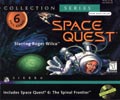 Phew!
Now we finally get to the part where we're actually going to install
the games. This article assumes you have the latest Space Quest
Collection. If you don't have this particular collection, don't
worry. Installing the games is easy. Just go to your cd (type "D:\"
in DOS and type "DIR/w" and locate the "INSTALL"
file and run it. Or locate and run/edit any "README" file
to find information how to install your Space Quest. Use the manual
that came with the CD if you need any more guidance. The installation
program provided with the game is easy and understandable for all,
though. Anyway, we're going to install the following games to your
computer using the latest SQ collection: Phew!
Now we finally get to the part where we're actually going to install
the games. This article assumes you have the latest Space Quest
Collection. If you don't have this particular collection, don't
worry. Installing the games is easy. Just go to your cd (type "D:\"
in DOS and type "DIR/w" and locate the "INSTALL"
file and run it. Or locate and run/edit any "README" file
to find information how to install your Space Quest. Use the manual
that came with the CD if you need any more guidance. The installation
program provided with the game is easy and understandable for all,
though. Anyway, we're going to install the following games to your
computer using the latest SQ collection:
Space
Quest 1 EGA
Space Quest 2 VGA
Space Quest 3
Space Quest 4 (the cd-rom version with speech as supplied with the
collection)
Space Quest 5 English
Space Quest 6 CD
Space Quest 6 Demo
Crazy Nick's Budget Picks (or Nick's Picks for short)
To
install the games put your Space Quest cd labeled: "SQI, SQII,
SQIII, SQIV &SQV" into your CD-Rom drive and type "D:"
in DOS. Then type "INSTALL". What you need to do next
is pretty obvious. Please follow the instructions provided in this
article.
Space Quest 1 EGA
In DOS go to "D:" and run "INSTALL". The collection
installation menu will load. Press the "A" key to install
SQ1EGA. It'll ask you to enter your hard disk letter, which is "C".
So, press "C" and then the "ENTER" key to begin
installation. To play Space Quest 1 EGA type "SQ" in the
"C:\SIERRA\SQ\" directory.
Space
Quest 1 VGA
Here we go. Once again, like you did when installing SQ1EGA, go
to "D:" and run "INSTALL". Now press the "B"
key to install SQ1VGA. The installation program will load. Make
sure you've got the right options selected. For my computer, for
instance, it's:
Graphics -> VGA or IBM PS/2 - 256 colors. You want to play SQ1VGA
in color and not in black and white, so make sure the right option
is selected.
Music -> You can see from the list which option you can use.
If you have a SoundBlaster card use that option, and not the "SoundBlaster
/ Adlib (or compatible)" one. If you don't have a sound card
use the "internal speaker" option.
Joystick -> Use only if you have a joystick. I recommend using
a mouse for this game (and all the other SQ's for that matter).
Mouse -> "Use a Microsoft compatible mouse" if you
want to use a mouse.
Memory -> "Use your machine's extra memory" to give
game performance a boost.
Select the "ACCEPT THESE CHOICES AND BEGIN INSTALLATION"
option to start installation. To play Space Quest 1 VGA type "SQ1VGA"
in the "C:\SIERRA\SQ1VGA\" directory.
Space
Quest 2
This game installs like SQ1 did. So once again, in DOS go to "D:"
and run "INSTALL". The collection installation menu will
load. This time press the "C" key to install SQ2. It'll
ask you to enter your hard disk letter, which is "C".
So, press "C" and than the ENTER key to begin installation.
To play Space Quest 2 type "SQ2" in the "C:\SIERRA\SQ2\"
directory.
Space
Quest 3
Just like SQ1VGA, SQ3 will load a special installation program.
In DOS go to "D:" and run "INSTALL". The collection
installation menu will load. This time press the "D" key
to install SQ3. Make sure you've got the right options selected.
You don't really have to use the mouse in SQ3. Now that I think
about it, I recommend only using the keyboard. What ever you want
to use is up to you. I highly recommend playing SQ3 with the right
sound option as the music of the game rocks big time. If you don't
have a sound card select the "internal speaker" option
and when playing keep in mind that you're missing a whole lot. Select
the "ACCEPT THESE CHOICES AND BEGIN INSTALLATION" option
to start installation. To play Space Quest 3 type "SQ3"
in the "C:\SIERRA\SQ3\" directory.
Space
Quest 4
This gets rather monotonous as SQ4 installs just like SQ3 and SQ1VGA.
In DOS go to "D:" and run "INSTALL". The collection
installation menu will load. This time press the "E" key
to install SQ3. Make sure you've got the right options selected.
Select the "ACCEPT THESE CHOICES AND BEGIN INSTALLATION"
option to start installation. To play Space Quest 4 type "SQ4"
in the "C:\SIERRA\SQ4\" directory.
Space
Quest 5
Same as
SQ4. If you're either German or French than you're in luck. You
can install SQ5 in your language. We're going to install SQ5 English,
so in DOS go to "D:" and run "INSTALL". The
collection installation menu will load. Press the "F"
key to install SQ5 English. Make sure you've got the right options
selected. Select the "ACCEPT THESE CHOICES AND BEGIN INSTALLATION"
option to start installation. To play Space Quest 5 type "SQ5"
in the "C:\SIERRA\SQ5\" directory. This is almost too
easy.
Space
Quest 6
In DOS
go to "D:" and run "INSTALL". The collection
installation menu will load. Press the "I" key to install
SQ6 DOS. You can't play SQ6 without a sound card so be sure you
have one correctly installed. I recommend selecting option 3 (if
I recall correctly) for a full installation. The game will run much
faster. To play SQ6 you must first load the other cd that came with
your Space Quest collection labeled SQVI, SQVII Demo. Type "SQ6DOS"
in the "C:\SIERRA\SQ6DOS\" directory and it's time to
party. Failing to insert the correct cd will result in an error
message.
Space
Quest 6 Demo
Installation
is almost the same as with SQ6. In DOS go to "D:" and
run "INSTALL". The collection installation menu will load.
Press the "J" key to install the SQ6 Demo. Run through
the installation procedure as you can now easily do. To play the
demo type "SQ6DEMO" in the "C:\SIERRA\SQ6DEMO\"
directory. A sound card is required to play this demo.
Crazy
Nick's Budget Picks
In DOS
go to "D:" and run "INSTALL". The collection
installation menu will load. Press the "K" key to install
Nick's Picks. Follow the usual procedure and complete installation.
The installations told me to type "PLAY" in the "C:\SIERRA\SQARCADE\"
directory. However, I found this didn't work for my system. I recommend
typing "SCIDHUV" instead. If you can't get the sound card
to work with Nick's Picks, edit the "C:\SIERRA\SQARCADES\RESOURCE.CFG"
file on your hard drive. Change the line "soundDrv = STD.DRV"
to "soundDrv = ADL.DRV".
Before
playing the games: installing the Sierra Boot Disk
To be
sure the games will run properly, we'll have to make one more adjustment
to DOS. This one is quite easy. We're going to make a Sierra Boot
Disk and copy the files from that disk to your hard drive. We're
going to use the SQ1VGA installation menu to create the Boot Disk.
In DOS type "D:" and then "INSTALL". Be sure
you have CD 1 of your Space Quest Collection ready in the CD-Rom
drive (which is labeled with SQI, SQII, SQIII, SQIV & SQV).
The Space Quest Collection installation menu will load, like it
did all the other times. Select the Space Quest 1 VGA option, which
is the "B" key, and NOT the "Make Boot Disk"
option. I personally had troubles using that option so I'm showing
you a small detour to prevent it. Anyway, once the Space Quest 1
VGA installation menu has loaded, select the "MAKE BOOTABLE
FLOPPY" option from the menu. Be sure you have an empty disk
ready. The program will format the disk and when it asks to format
another disk press "N" to tell DOS you don't. The program
will now create the boot disk. When it has finished and you've returned
to the installation menu, select "CANCEL INSTALLATION AND RETURN
TO DOS". We've only came to the installation menu to create
a boot disk, remember?
What
we're going to do now must not fail or all your hard work could
be in vain. Therefore we're going to back up the files we're going
to overwrite with the files from the boot disk. In the root directory
(which is "C:\>") create the folder named "BACKUP"
by typing "MD BACKUP". Now copy the files named "AUTOEXEC.BAT
and "CONFIG.SYS" to the "BACKUP" directory.
This is done by entering the following commands: "COPY C:\AUTOEXEC.BAT
C:\BACKUP" and "COPY C:\CONFIG.SYS C:\BACKUP". In
case anything goes wrong we can copy the backed up files to the
root directory again to reset any damage we might have done.
With
the Sierra Boot Disk still in your floppy drive enter the following
command: "COPY A:\ C:\". When you'll reboot DOS, it'll
run DOS in "Turbo Mode" :). This will make it possible
to run SQ1VGA, SQ4 and SQ5 without any memory problems.
Now,
we're going to fine tune the "AUTOEXEC.BAT file from your hard
disk (which still is located in the root directory "C:\>").
Type "EDIT AUTOEXEC.BAT" and the DOS editor will open
the file. If the screen is blank then you've made a typo. Close
the editor and try again. You'll find the following line in the
file: "PROMPT Sierra Boot Disk $_$p$g". Replace the entire
line with: "PROMPT $p$g". You can also find a line which
says: "CD \Sierra\SQ1VGA" (the SQ1VGA part might be some
other SQ if you've created the boot disk using a different installation
menu). Remove the "SQ1VGA" part if you want DOS to start
in the "SIERRA" directory or delete the entire line if
you want DOS to start in the root directory ("C:\>").
I personally prefer the last option. Put the command "CLS"
on a new line below the rest (!!!) of the lines if you want DOS
to clean the screen right after start up. Your file will look something
like this (IT MIGHT BE DIFFERENT, SO DON'T WORRY IF IT DOES):
@ECHO
OFF
C:
PATH C:\TRMOUSE;C:\DOS
PROMPT $p$g
SET COMSPEC=C:\COMMAND.COM
LOADHIGH c:\trmouse\trmouse /a8
LOADHIGH C:\CDROM\MSCDEX /D:MSCD000
SET SOUND=C:\SB16
SET BLASTER=A220 I5 D1 H1 P330 T6
LOADHIGH KEYB US,,C:\DOS\KEYBOARD.SYS
CLS
You've
successfully installed the Space Quest games! You might want to
run to your nearest Space
Quest download page to install any patches, demo's and other
neat extra's.

Fine
tuning your system
Aditional
reading
Of
course, this entire article is pretty much centered around one computer
system. If you need more help with your soundcard and/or the Sierra
Boot Disk please read this
article. It came with the Space Quest Collection and includes
a lot of information and settings for YOUR particular sound card.
Some
simple trouble shooting
Let's
say there isn't any sound when you play a certain Space Quest game.
Then you must have selected the wrong sound option from the installation
menu! You can change this by running the INSTALL file of that particular
SQ game but this time from the folder on your hard drive. Let's
say you want to change the sound options for SQ1VGA than go to:
"C:\SIERRA\SQ1VGA\" and run "INSTALL". Select
some other option and when finished "ACCEPT THESE CHOICES AND
SAVE CONFIGURATION". Run the game again and see if this resolved
your (sound) problem.
I've
still got Timer Problems! - Install the Timer Fixes
Imagine
that! You just went through all this trouble creating the ultimate
Space Quest computer and you still have timer
problems! Well, before you're going to sue me you might want
to install the "script code fixes against SCI timer bugs".
Sounds awefully difficult, but it's easier than stealing candy from
a child. Go to this
webpage, follow the instructions and install the patches. There!
I used to tweak my computer's processor cache (read below), because
I still had timer problems with my Pentium 120 MHZ. But not anymore!
These fixes are highly recommended, even if you don't notice any
timer problems.
I've
still got Timer Problems! - Disable your processor cache
If
the timer patches don't work for you for some reason, you might
want to try disabling your processor cache. Pentium 1 and 2 motherboards
allow you to do this and it will help stop any abnormal timer behavior.
Cache is simply put processor memory, like RAM, only much faster.
It greatly improves your processor efficiency. Disabling your processor
cache is done by accessing the
BIOS setup (56KB). Your computer
always says something like: "hit DEL to enter setup" when
starting up. Locate
the CACHE options (76 KB) and DISABLE
it. Please be sure you know what it is you're doing in the BIOS
setup. Consulting the manual that came with your motherboard can
help you through all this safely. Try searching the internet for
your motherboard's manual if it didn't come with your computer.
It isn't all that hard though, even I got it to work. You might
want to ENABLE the external and/or internal cache when you're going
to play Space Quest 6. It'll run much smoother this way (animation,
the speech and text loading time, etc.). Please note that these
screen shots from the BIOS might differ from your own BIOS. A friendly
notice: disabling your processor cache doesn't work as good as the
patches described above. If the patches work for you then be sure
to ENABLE the external and internal cache for the best possible
animation.
Installing
patches to improve the games
At
the "patches and fixes" page in every SQ chapter, you'll
find a few patches. You don't need all of them for your system,
so I would like to talk them through with you. If you encounter
the problems as desrcibed in the patch section of the download page
then download that particular patch and install it. Additionally,
I recommend installing the following patch anyway:
The
Space Quest 1 VGA enhanced sound and graphic drivers. The graphic
driver enables you to see the original dissolve transitions: the
effect you see at the beginning of the game when the Sierra screen
"pixelates" away and the SQ1 title screen "pixelates"
in. The original file that comes with the game doesn't show this
effect on fast computers. Also included are two improved sound drivers.
You'll need these sound drivers if you, for instance, can't hear
the computer saying: "destruct sequence has engaged" at
the beginning of the game. There are actually quite a few more digitalized
sound in SQ1VGA, but this one is the most apparent.
The
Space Quest 3 Soundblaster patch: This patch includes a more suitable
sound driver for Space Quest 3, which enables you to listen to special
sound effects (like Roger saying "Where am I"). The ZIP
file also included GoSierra3 for an alternative installation. Sierra
designed SQ3 to sound like this: a must have fix!
The
Space Quest 4 Improved Graphics Driver: A better graphics driver.
This patch fixes several graphics problems. One of which is the
mouse pointer. The mouse pointer starts to flicker madly if you
put it over animation. With the patch, this is greatly reduced.
Space
Quest 4 and 5 Sound Patch: This patch can fix problems with the
Sound Blaster 16 ASP sound card involving hearing only the first
digitized effect. Of course, only install it if you have a Sound
Blaster card. For instance, this patch fixes problems with Space
Quest 5, where you normally wouldn't hear special found effects
(like the farting captain's chair). This patch fixes this problem.
Timer
Problem Fix: Check out my very complete Timer
Issue article. The article contains links to programs, utilities,
fixes, patches and tips you can use to fix the timer problems! For
starters, check out this
webpage. New Rising Sun has developed some awesome fixes that
COMPLETELY ELIMINATE the timer problems. The website includes enough
information how to install the patches correctly. These patched
are HIGHLY recommended and preferred in favour of slow down utilities
and emulators.
Installing
saved games
This
is optional, but I really like this one. You can download "Jeysie's
saved games", which are saved games for SQ1 to 5. They are
offered on this website at any of the "Game Help sections".
These saved games can take you to EVERY part of the game. To install
them, follow the instructions supplied with the ZIP files and put
each set of saved games directly into the directory of the right
game. If you've extracted the ZIP file correctly, you will now have
a number of new sub-directories for your SQ game called SAVE1, SAVE2
etc. You can now access these files by changing the directory path
in the RESTORE menu. For instance: "C:\SIERRA\SQ1\SAVE1\".
As a last suggestion: print out the readme files that came with
the ZIP files. This is handy because you now have a reference guide.
You can easily find the saved game you want, without looking your
ass off in all those different sub-directories first.
Installing
mini games
For
the extreme die-hard, I suggest installing the Space Quest Mini
Games, which are offered at my
download page. Install Astro Chicken, Ms. Astro Chicken. Nick's
Picks are already installed if you've followed my instruction in
the "installing the SQ games" section.
Optimizing
the mouse
You
can change the speed of your mouse by altering your mouse's resolution.
In the directory of your mouse driver which is "C:\TRMOUSE"
type "TRMOUSE /a8" and try your new settings with the
"TRTEST" program or a Space Quest game that uses the mouse
(like SQ1VGA). If you think your mouse is too fast or too slow try
a higher or lower number behind the "/a" text. If you
want DOS to load these settings every time it boots up, edit the
autoexec.bat file by typing "EDIT AUTOEXEC.BAT" in the
root directory ("C:\>"). Locate the line that looks
something like this: "LOADHIGH c:\trmouse\trmouse" or
"c:\trmouse\trmouse" and change that line by adding the
"/a8" part (or some other number you'd like to use). After
you've changed it, it should look like this: "LOADHIGH c:\trmouse\trmouse
/a8" (with or without the LOADHIGH text).

The
finish line!
This
is it! You've reached the end of this article which means you now
know how to make the ultimate Space Quest computer. It
should look a bit like this. And that's worth the trouble, right!
Hell, you can also play your other Sierra games on your beauty.
If you need any further assistance, I'd be more than happy to help
you out. Post a message at The
Janitorial Times!
___
|